Contents
- Typography
- Icons
- Images
- Thumbnails
- Labels and Badges
- Buttons
- iaBootstrap Components
- IA Box
- IA Item
- IA Lists
iaBootstrap
Buttons
Default buttons
Button styles can be applied to anything with the .btn class applied. However, typically you'll want to apply these to only <a> and <button> elements for the best rendering.
| Button | class="" | Description |
|---|---|---|
btn |
Standard gray button with gradient | |
btn btn-primary |
Provides extra visual weight and identifies the primary action in a set of buttons | |
btn btn-info |
Used as an alternative to the default styles | |
btn btn-success |
Indicates a successful or positive action | |
btn btn-warning |
Indicates caution should be taken with this action | |
btn btn-danger |
Indicates a dangerous or potentially negative action | |
btn btn-inverse |
Alternate dark gray button, not tied to a semantic action or use | |
btn btn-link |
Deemphasize a button by making it look like a link while maintaining button behavior |
Cross browser compatibility
IE9 doesn't crop background gradients on rounded corners, so we remove it. Related, IE9 jankifies disabled button elements, rendering text gray with a nasty text-shadow that we cannot fix.
Button sizes
Fancy larger or smaller buttons? Add .btn-large, .btn-small, or .btn-mini for additional sizes.
<p> <button class="btn btn-large btn-primary" type="button">Large button</button> <button class="btn btn-large" type="button">Large button</button> </p> <p> <button class="btn btn-primary" type="button">Default button</button> <button class="btn" type="button">Default button</button> </p> <p> <button class="btn btn-small btn-primary" type="button">Small button</button> <button class="btn btn-small" type="button">Small button</button> </p> <p> <button class="btn btn-mini btn-primary" type="button">Mini button</button> <button class="btn btn-mini" type="button">Mini button</button> </p>
Create block level buttons—those that span the full width of a parent— by adding .btn-block.
<button class="btn btn-large btn-block btn-primary" type="button">Block level button</button> <button class="btn btn-large btn-block" type="button">Block level button</button>
One class, multiple tags
Use the .btn class on an <a>, <button>, or <input> element.
<a class="btn" href="">Link</a> <button class="btn" type="submit">Button</button> <input class="btn" type="button" value="Input"> <input class="btn" type="submit" value="Submit">
As a best practice, try to match the element for your context to ensure matching cross-browser rendering. If you have an input, use an <input type="submit"> for your button.
Button groups
Two basic options, along with two more specific variations.
Single button group
Wrap a series of buttons with .btn in .btn-group.
<div class="btn-group"> <button class="btn">Left</button> <button class="btn">Middle</button> <button class="btn">Right</button> </div>
Multiple button groups
Combine sets of <div class="btn-group"> into a <div class="btn-toolbar"> for more complex components.
<div class="btn-toolbar">
<div class="btn-group">
...
</div>
</div>